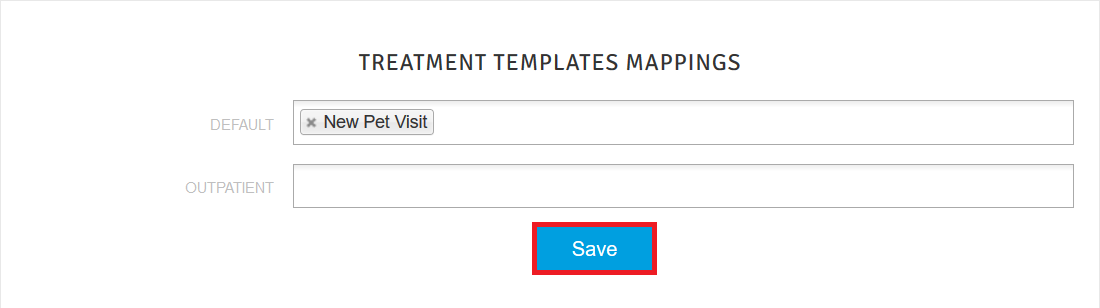How to set up Auto Check-in / Out with Cornerstone?
Print
Modified on: Wed, 2 Dec, 2020 at 5:27 AM
By using the Cornerstone - SmartFlow Check-in / Out integration, the patient can be smoothly checked-in and out of SmartFlow based on your actions in Cornerstone.
Your Cornerstone server needs to be upgraded before this feature becomes available. If this was not completed during your onboarding, you can contact SmartFlow Support to begin the process, or if you have the appropriate permissions, you can check the Cornerstone settings yourself. To do this, go Controls > Defaults > Practice and Workstation and set the toggles on the API Integration tab, as shown below:

If you want to have your patient to be sent to the appropriate SmartFlow whiteboard based on the Reason for Visit in Cornerstone, please follow the below steps for setting it up:
1. Open your manager SmartFlow web account > click the user icon in the upper right corner > go Settings > Auto Check-In / Out tab:

NOTE: To know more about how the Auto Check-In works, please watch the VIDEO.
* Please note that the attached video is an illustration and is subject to change as our product evolves!
2. From here, perform Whiteboard and Treatment Templates mapping (set up a correlation between the Primary Reason of Visit specified in the Cornerstone during check-in and SmartFlow Whiteboard where the patient should be added). For this, please click in the field next to the Whiteboard name (discover how to create a new Whiteboard) and select all the required Primary Reason of Visit from the drop-down list. Considering your needs, you can assign as many reasons as possible to any whiteboard or even leave it blank. Once ready, please click the Save button:
3. Treatment Templates can be mapped in the same manner, but you can only have one template per Reason for Visit:
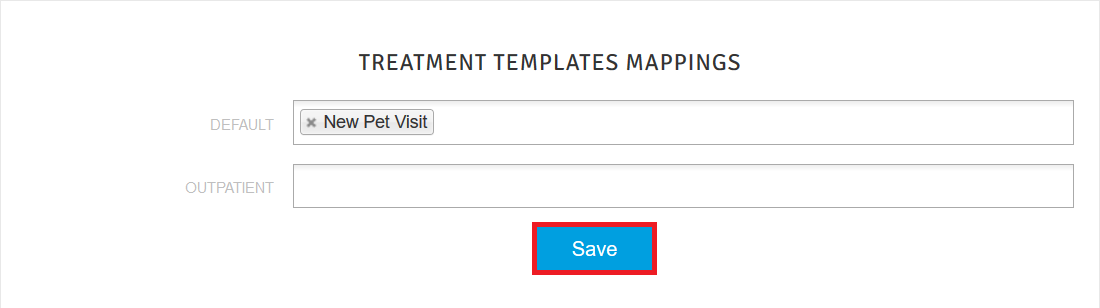
These settings can be changed at any time, thus you can be sure that the patient will be transferred to the appropriate SmartFlow Whiteboard with the right Treatment Template.
We hope you found this information useful!
Did you find it helpful?
Yes
No
Send feedback Sorry we couldn't be helpful. Help us improve this article with your feedback.