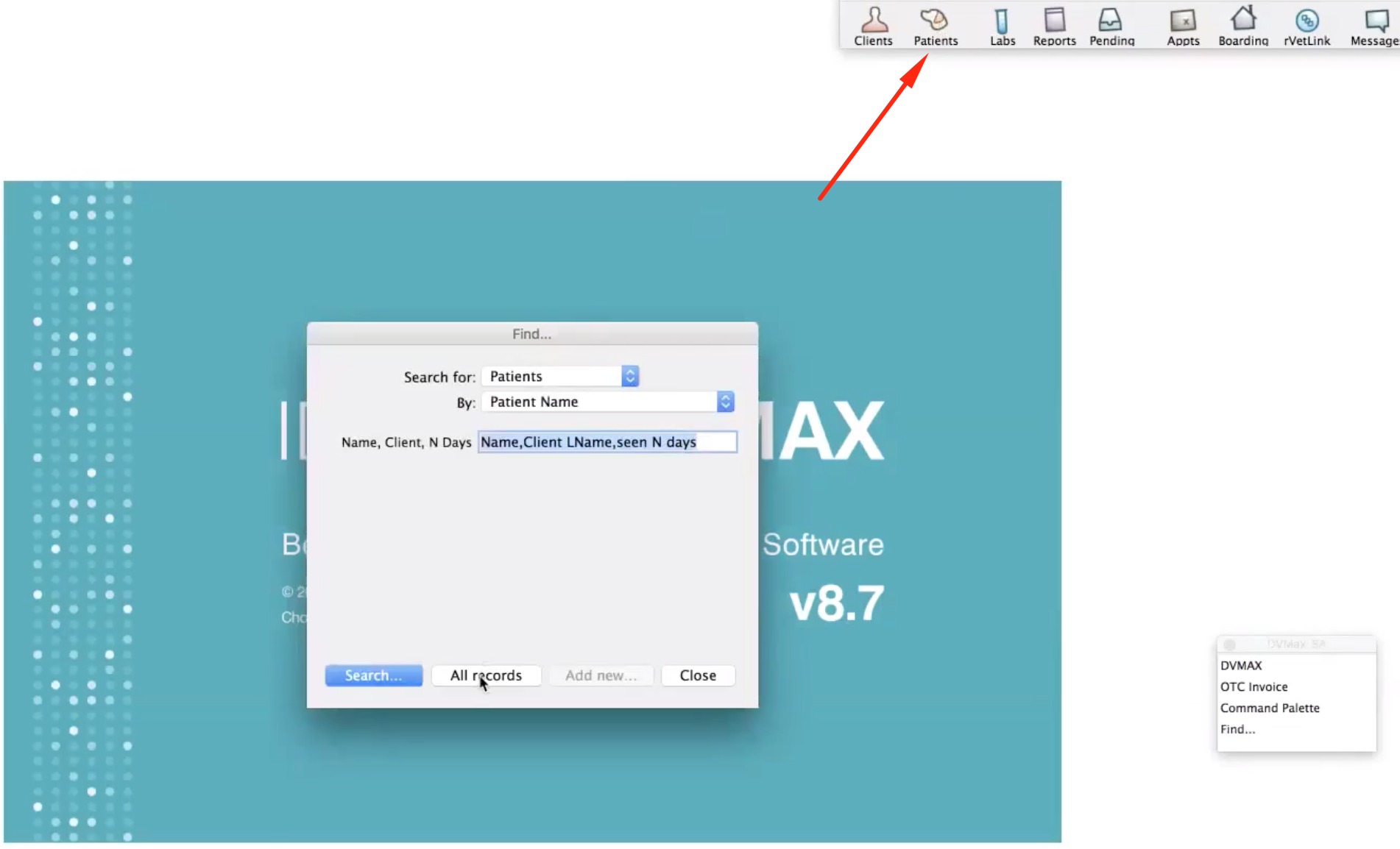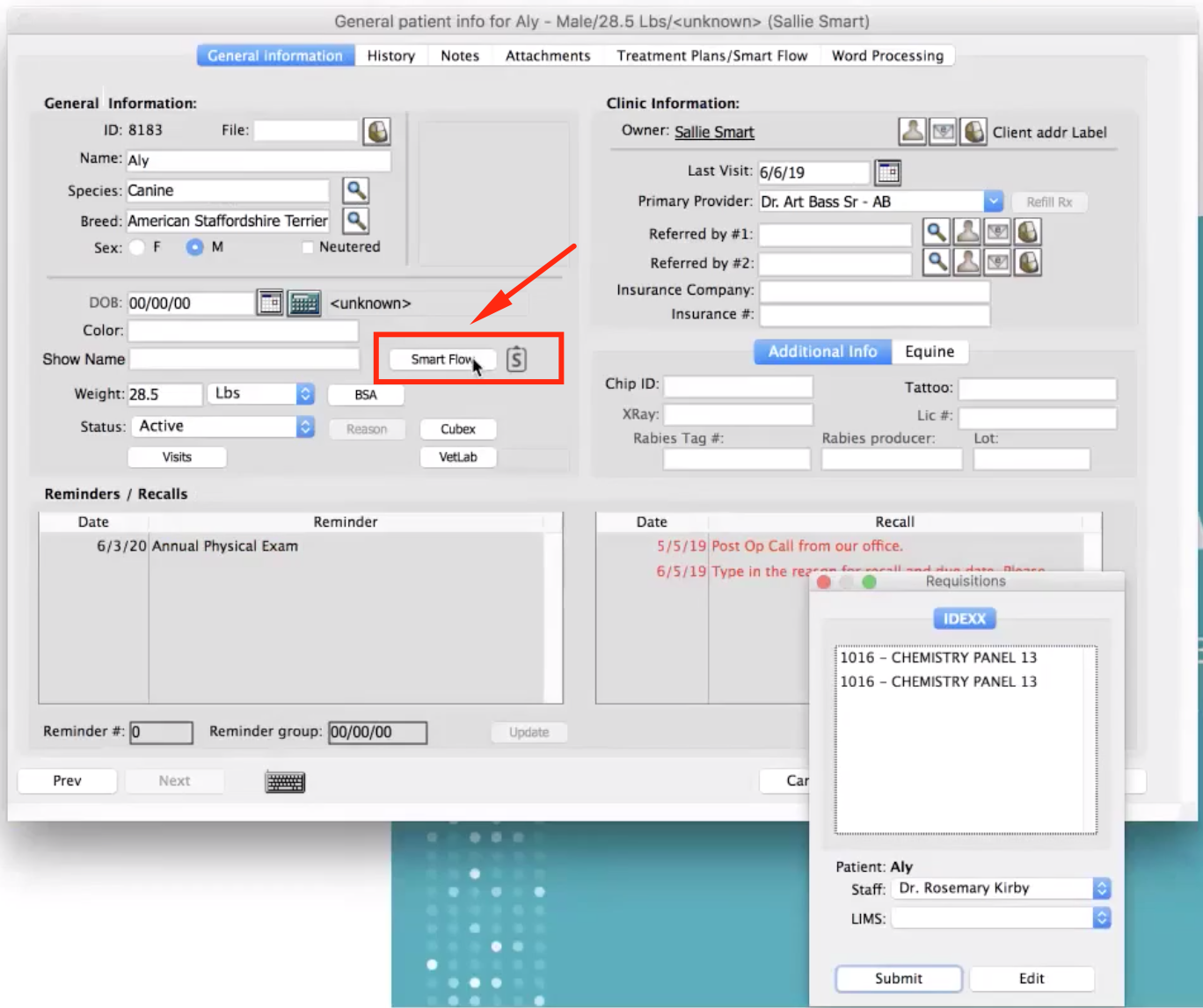How to send a patient from DVMAX to Smart Flow?
Print
Modified on: Fri, 25 Oct, 2019 at 12:03 PM
If you would like to send the patient without using appointment scheduler, you can do it manually by simply clicking the Patients icon: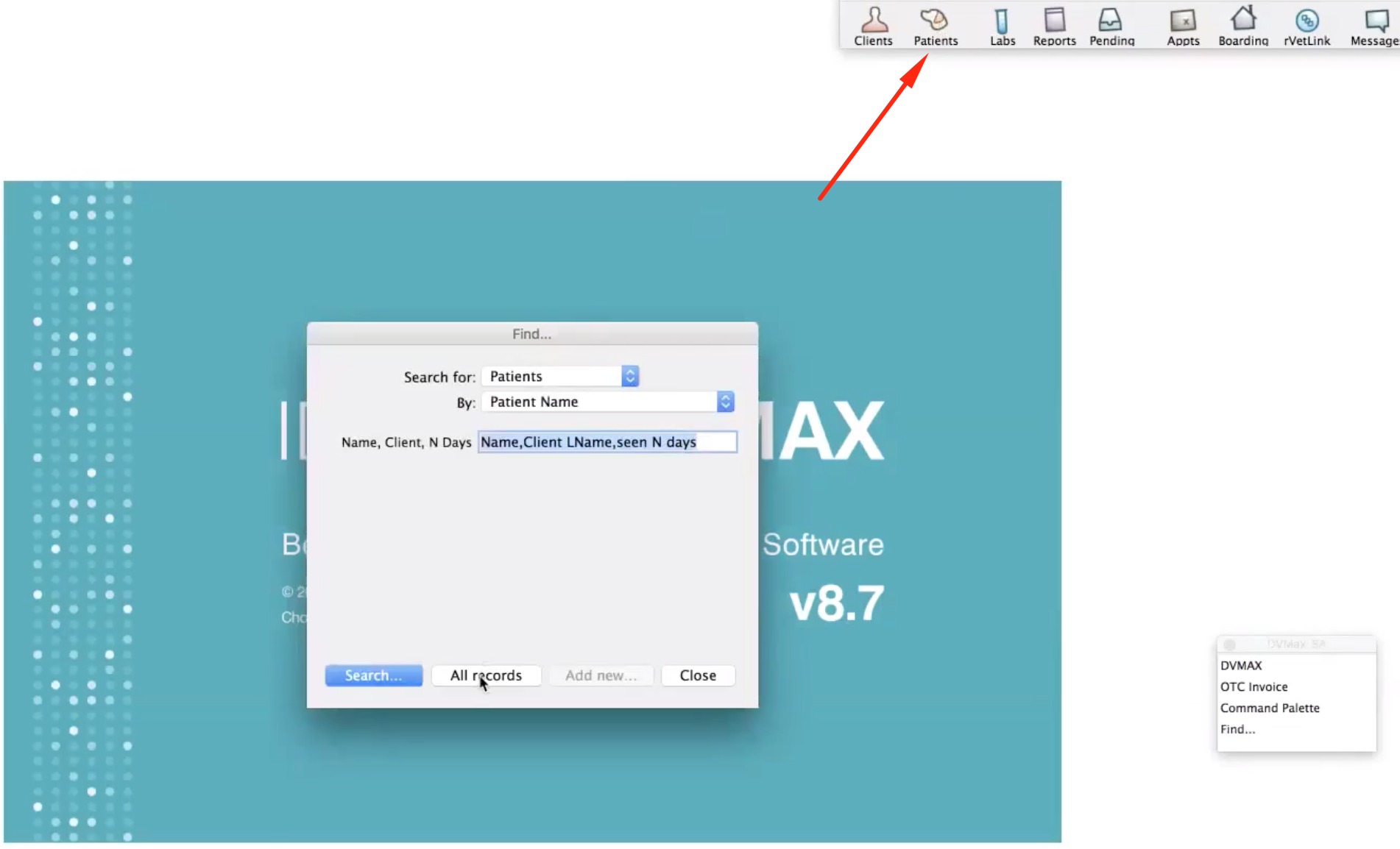
Choose the patient you would like to send and press Send to Smart Flow button:
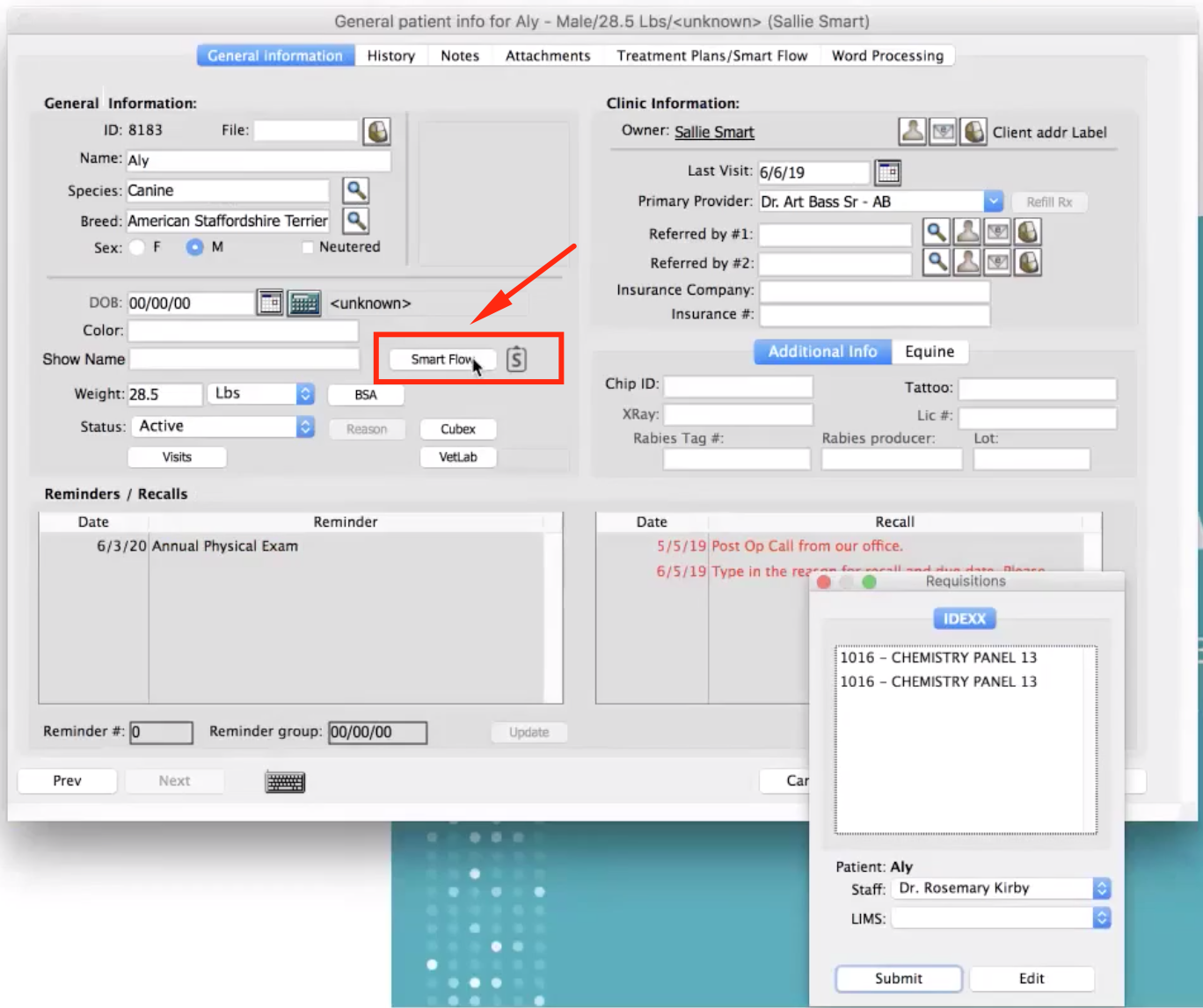
In the pop-up window, select Whiteboard, Template, and Provider, and then click Send the Patient:

When the patient has been sent successfully, you will see the message in the top right corner:

You can set up different Treatment Templates and Whiteboards on the Smart Flow side. We recommend creating a test patient to customize the clinic's templates. Click HERE to read more about templates. THIS article will guide you on creating and adjusting a new Whiteboard.
To set up an option to auto-send the patient from DVMAX to Smart Flow using appointment scheduler, please refer to THIS article.
We hope you found this information useful!
Did you find it helpful?
Yes
No
Send feedback Sorry we couldn't be helpful. Help us improve this article with your feedback.