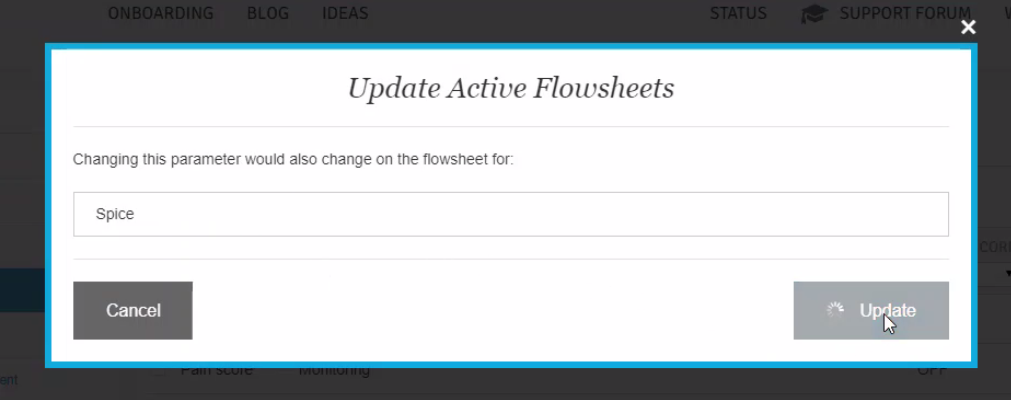How do I set up Vitals to get them synced between my PIMS/EMR and SmartFlow?
Print
Modified on: Mon, 27 Jan, 2025 at 12:03 PM
To have vitals correctly synced and transferred between your PIMS/EMR and SmartFlow, it's crucial to set up everything prior due to the instructions below.
First of all, go to your Parameters Settings and find the needed item. You can easily filter the shown list to the Monitoring section and see what items are already there mapped or not. It's also possible to create a new one, but it would be better to work with existent parameters, so if they are currently on any templates, there would be no need to change them:

After you've found the needed parameter (for example, Pulse), please make sure the next things are set in the following way:
1. PIMS/EMR Events toggled to On.
NOTE: If you are a Cornerstone user, please follow these directions.
1. Cornerstone Events toggled to On.
2. Picker type is set to Vitals. In case you see it's set to Numeric, please be aware that this item won't transfer to PIMS. As soon as it's set/changed to Vitals, you will see the list of items sent from Cornerstone and currently presented in your SmartFlow account as integrated:

NOTE: If the vital items you've created in Cornerstone doesn't appear in SmartFlow, it's crucial to resync them by pulling them manually from your PIMS/EMR account.
This procedure works the same whether it's a drop-down or pre-typed Vitals Type fields, so you will always see a single line in Vitals Type, but it will have multiple lines on the flowsheet if it was created in that way. For example, Attitude will be shown as a single line in the Vitals Type list but will have a variety of options available to be entered into the cell once it's added to the Flowsheet.
When complete you will see this item connected and synced with Cornerstone what can be checked by the name of the Vitals shown in the corresponding column:

As soon as everything's set up (for both types of updates), click Update to save editing, and changes been made. In case you have this item used on any flowsheet, the system will ask you to confirm these changed to become applied there (all other matters regarding parameter editing you can find in How do I edit a parameter (medication concentration, procedure name, etc.)?):
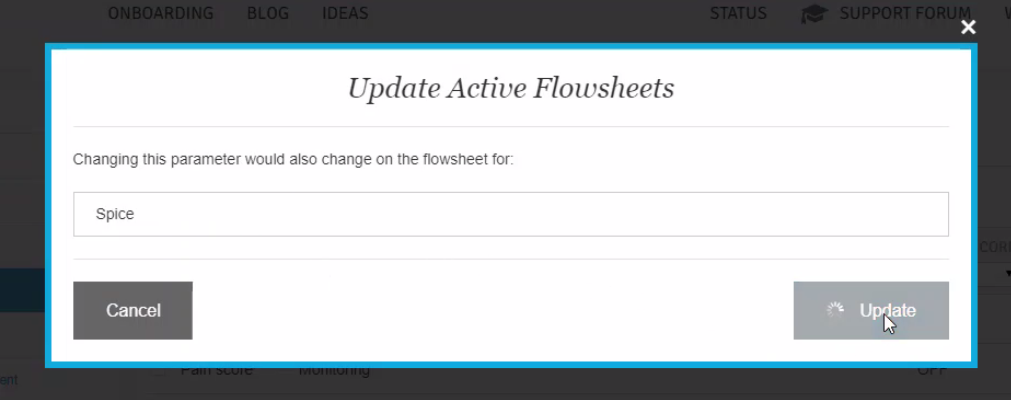
We hope you found this information useful!
Did you find it helpful?
Yes
No
Send feedback Sorry we couldn't be helpful. Help us improve this article with your feedback.