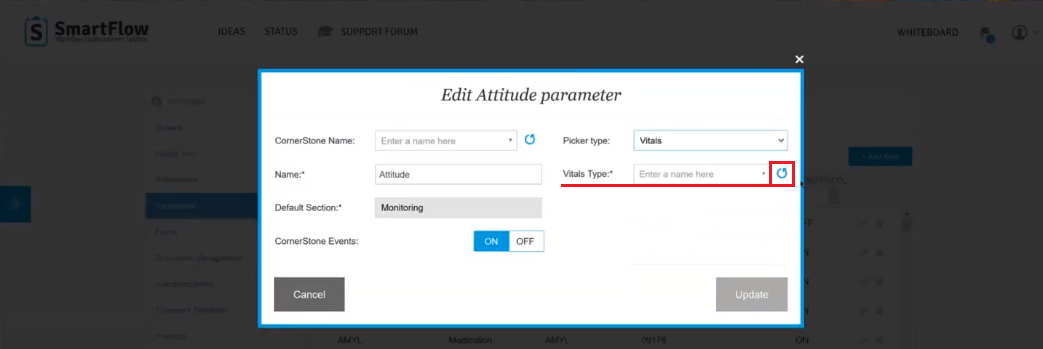How to sync Cornerstone Inventory, Staff, and Vitals with SmartFlow.
Print
Modified on: Mon, 7 Apr, 2025 at 6:21 PM
This document will explain how to sync Cornerstone Inventory along with Staff and Vitals to SmartFlow. The new sync feature is helpful during initial configuration of the integration and also when needing to sync updates or changes made in Cornerstone.
1. Within a SmartFlow manager account, click on the user icon and select Settings:

2. Within the EMR section, select the Sync Now button. This will sync new Invoice items, Staff, and Vitals from Cornerstone to the SmartFlow account:

3. Cornerstone Staff will sync to SmartFlow only if the staff entry has a License number entered, or the Staff classification contains the following:
dr.
doctor
dvm
d.v.m.
vmd
v.m.d.
veterinarian
provider

4. If a Doctor on Duty entry needs to be removed from SmartFlow, the Staff entry in Cornerstone will need to be edited by removing the License number or changing the Classification to anything other than what is listed above. You will need to perform another sync within the SmartFlow setting to fully remove the staff entry.
5. During the sync process, any previously imported or synced items will not be duplicated, only updated. To start using these newly added parameters, please follow the mapping procedure as usual.
6. Inventory and Vitals can also be synced separately from the Settings > Parameter page. When creating/editing a parameter, there is a sync button next to the PIMS Name of the parameter. Click on the sync button to update your inventory list from Cornerstone:

7. When creating or editing the Vital parameter, there is an additional sync button next to the Vitals Type. Click the sync button to update the Vital list from Cornerstone:
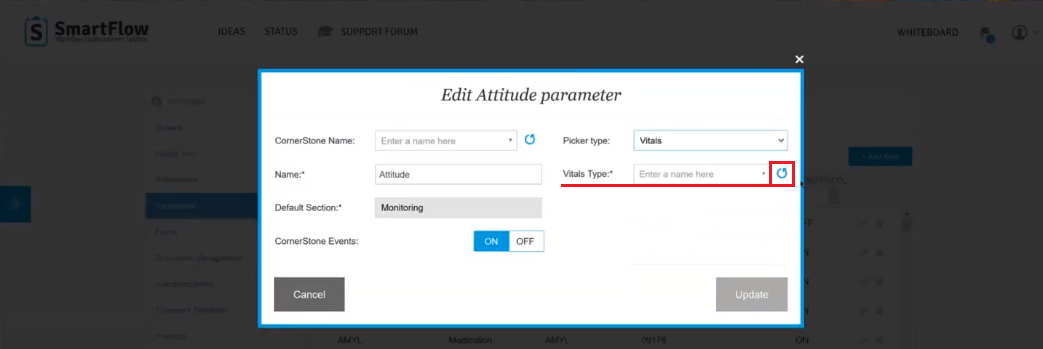
Did you find it helpful?
Yes
No
Send feedback Sorry we couldn't be helpful. Help us improve this article with your feedback.